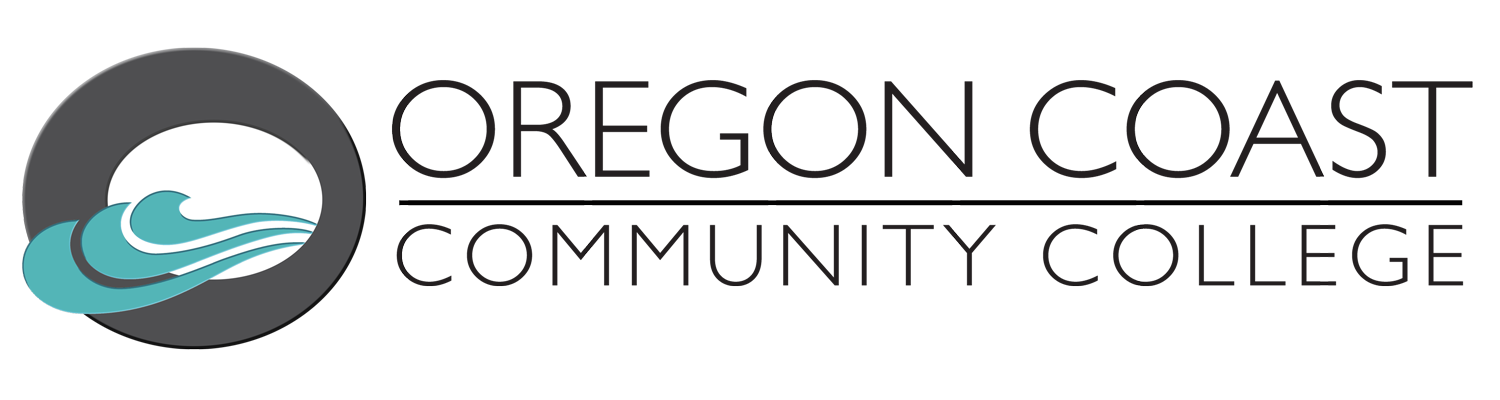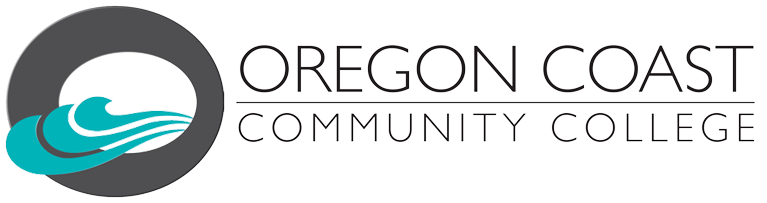An Introduction to Canvas
For OCCC Faculty
Canvas is Oregon Coast Community College’s learning management system (LMS). Through Canvas, instructors can teach an online course or simply make documents available to students.
To access your Canvas courses, visit oregoncoastcc.instructure.com and enter your OCCC email address and password. Once in Canvas, select the “Courses” icon (left side bar) to view your course(s).
All faculty and students at OCCC have access to 24/7 Canvas support. Access chat, email or phone support by clicking the “Help” link in the lower-left corner of your Canvas course site.
New to Canvas?
• OCCC Quick-Start Guide
• View the Canvas Getting Started Guide
• See the Canvas Instructor Video Guide
• Watch all or part of the Lynda.com Tutorial (Contact the OCCC Library for Lynda.com access)
• Explore the comprehensive Canvas instructor guide
Recommended reading from Canvas Instructors Guide:
Technical Needs
Basic computer specifications for Canvas
Profile & Preferences
Set your notification preferences
Canvas Basics
Discussions and how to use them
FAQs for Faculty
What is Canvas?
Canvas is the learning platform that OCCC uses to deliver courses and course content online.
Where do I find Canvas?
Canvas online courses can be accessed via oregoncoastcc.instructure.com
Where do I get my Canvas login and password?
Your login and password are your OCCC email address and password
How do I find my classes with Canvas once I am logged in?
Once you are logged in to Canvas, select the “Courses” icon (left side bar) to viefw courses you are teaching.